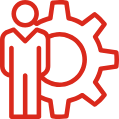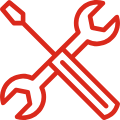|
POS Printers (4610 & 6145)
|
Common to 6145 and 4610 printers
Printers Knowledgebase
List of approved thermal paper
6145-xTx / 4610-xxR Programming Guide
The printer font files includes the following languages:
| Codepage |
Description |
| 874 |
Thai |
| 932 |
Japan |
| 936 |
Simplified Chinese |
| 949 |
Korea |
| 950 |
Traditional Chinese |
| 951 |
Traditional Chinese w/ HK supplementatal |
| 1251 |
Serbia |
| 1381 |
Simplified Chinese |
| GB18030 |
Chinese (6145 printer only) |
TCx Printer 6145-2Tx (Dual Station) and 1Tx (Single Station)
Publications
6145-2Tx Installation & Service Guide
Chinese
6145-1Tx Installation & Service Guide
Chinese
Guide to features
Utilities
TCx Printer, unlike prior TGCS printer models, has a standalone program that can be used to directly configure the printer, and also to generate configuration files that the UPOS drivers can use to distribute the required configuration across the estate.
TCx Printer Configuration Utility User Guide (8.01, 17 August 2023)
TCx Printer Configuration Utility for linux (8.01, 17 August 2023)
TCx Printer Configuration Utility for Windows (8.01, 17 August 2023)
Addition information for TCx Printer 6145-xTx Wired & Wireless models
WiFi firmware update and instructions (1.7.14)
SureMark 4610-2xR (Dual Station) and 1xR (Single Station)
Publications
4610-1xR Getting Started Guide
4610-1xR Users Guide
Chinese, French, Japanese
4610-1xR Service Manual
4610-2xR Getting Started Guide
4610-2xR Users Guide
Chinese, Japanese
4610-2xR Service Manual
Guide to features
Addition information for SureMark 4610-xxR Wired & Wireless models
4610-xxR Ethernet Adapter Guide
4610-xxR WiFi Adapter Installation and Management
4610-xxR WiFi Security Bulletin
Ethernet Configuration Utility Guide
Linux Configuration Utility (v1.0.67)
Windows Configuration Utility (v1.1.11)
SureMark 4610-Tx1/2/3/4/5/8/9 (Dual Station) and Tx6/7 (Single Station)
Support ended 1 Nov 2018. Refer to this web page (enterprise ID required) for more information, and for any available downloads and publications.
Firmware Files
| Description |
Firmware Version |
Firmware Files |
| 4610-xxR printer firmware |
1A.01 |
Download |
| 6145-xTx printer firmware |
05.17.02 |
Download |
HSP-100 (TRST-P2) & HSP-150 (TRST-P1) receipt printers & B-FP2 / B-FP3 / B-EP4 label printers
Publications, drivers and firmware for HSP receipt printers and label printers can be found here: http://business.toshiba.com/support/
TCx Printer 6145-1TF Fiscal Printers
Install & Service Guide
SureMark 4610-2CF Fiscal Printers
Greek 4610-2CF User's Guide
Greek
Greek 4610-2CF Service Guide
SureMark 4610-1NF Fiscal Printers
Italian 4610-1NF User's Guide (Italian language)
Italian 4610-1NF Service Guide
TCx Edgecam (6160-001 produce recognition camera)
Front End Produce Recognition Installation and Service Guide
Installation on the camera on a self-checkout lane is covered by the self-checkout publications
Software configuration of the camera is covered by the Elera publications.
TCx Edgecam+ (6260-001 loss prevention camera)
TCx EDGEcam+ Installation and Service Guide
Modular POS Keyboards
Modular Keyboards Knowledgebase
Publications
Guide to features
Downloads
Modular Device Utility (v1.1.17, 3 October 2023)
The Modular Device Utility (MDU) also applies to the iButton reader and devices that contain certain models of MSR & keypads, such as 6149 TCx Display, TCx 800, and TCx 810/810e.
Firmware Files
For the latest keyboard firmware for USB devices refer to product IDs 460x & 467x in the list of USB firmware at the bottom of this page.
Firmware for the PS/2 modular keyboard is the same as its USB version. All other PS/2 keyboards are unsupported.
You cannot update firmware in RS485 keyboards. All RS485 keyboards are unsupported.
|
Standalone 2x20 / APA Displays
|
All Models
2x20 Displays Knowledgebase
Publications
Guide to features
Firmware Files
You cannot update firmware in RS232 & RS485 displays.
For the latest 2x20 firmware for USB displays refer to product ID 4524, 4525, 452A in the list of USB firmware at the bottom of this page.
For displays that are attached to the top of the system unit (IE, SurePOS 500, TCxWave, TCx 800) see the relevant section below.
All Models
4820 SurePoint & 6149 TCxDisplay Knowledgebase
Firmware Files
4820-21x / 2Lx / 51x / 5Lx
Touch & video firmware is updated using Monitor Update Solution (MUS). Firmware files are shipped as part of the MUS package.
I/O device firmware (MSR, keyboard, etc) is found in the list at the bottom of the page
Other 4820 models
Support has ended for older models of 4820, refer to the End of Engineering Support announcements for more information.
All Models
4820 SurePoint & 6149 TCxDisplay Knowledgebase
Downloads
For the Modular Device Utility (to configure wedge-mode MSR & keypad settings) use the link listed in the POS Keyboard section above.
Firmware Files
Firmware files can be found in different locations depending on function & display model.
6149-5xx models
Touch & video firmware is updated using Monitor Update Solution (MUS). Firmware files are shipped as part of the MUS package.
I/O device firmware (MSR, keyboard, etc) is found in the list at the bottom of the page
6149-Bxx / Wxx models
Touch firmware is updated using TCx Touch Updater or USB diagnostics key Touch firmware is shipped as part of the TCx Touch Updater package. It's also available here if you want to use the USB diagnostics key instead.
Video firmware is updated using Monitor Update Utility, USB diagnostics key or UPOS Firmware files are found at the bottom of this page.
I/O device firmware (MSR, keyboard, etc) is found in the list at the bottom of the page
All Models
SurePOS 500 Knowledgebase
MSR Knowledgebase
Firmware Files
The MSR firmware version depends on the age of the MSR (not the age of the SurePOS 500, since a FRU part could be newer than the original). There are currently 4 versions of firmware - A, B, C & D (also known as 1.x, 2.x, 3.x & 4.x).
Note that you cannot upgrade between versions (from A to B or B to C), you can only upgrade/downgrade within the same 'family' of firmware.
| Description |
Version |
Firmware File |
| SP500-xx1 & -xx2 |
n/a |
MSR can not be flashed with new firmware |
| SP500-xx3, -xx4 & -xx5 |
A29 |
Download
|
| SP500-x6x, x7x & x8x |
B48 |
| SP500-x6x, x7x & x8x |
C48 |
| SP500-x6x, x7x & x8x |
D48 |
Windows MSR configuration utility
DOS MSR configuration utility
All Models
MSR Knowledgebase
2x20 Displays Knowledgebase
TCxWave Knowledgebase
Downloads
MSR command line utility v1.62b
MSR GUI utility v3.15
Head I/O firmware upgrade guide
Firmware Files
Firmware files can be found in different locations depending on function.
Touch & video firmware is updated using Monitor Update Solution (MUS). Firmware files are shipped as part of the MUS package.
I/O device firmware (MSR, keyboard, etc) is found in the list at the bottom of the page
Be aware that if you are upgrading firmware from an I/O head that currently has firmware < 0128 then you will also need to update the MSR configuration (even if you are a OPOS, JPOS or 4690 user). Open an SR to Support for instructions on how to do this.
All Models
MSR Knowledgebase
2x20 Displays Knowledgebase
TCx 800/810/810e Knowledgebase
Downloads
For the Modular Device Utility (to configure wedge-mode MSR & keypad settings) use the link listed in the POS Keyboard section above.
Firmware Files
Touch firmware is updated using TCx Touch Updater or USB diagnostics key
Video firmware is updated using UPOS or USB diagnostics key Firmware files are found at the bottom of this page.
I/O device firmware (MSR, keyboard, etc) for TGCS devices is found in the list at the bottom of the page.
|
TCx 810 (6201) & 810E (4828)
|
All Models
MSR Knowledgebase
2x20 Displays Knowledgebase
TCx 800/810/810e Knowledgebase
Downloads
For the Modular Device Utility (to configure wedge-mode MSR & keypad settings) use the link listed in the POS Keyboard section above.
Firmware Files
Touch firmware is updated using TCx Touch Updater or USB diagnostics key
Video firmware is updated using UPOS or USB diagnostics key Firmware files are found at the bottom of this page.
I/O device firmware (MSR, keyboard, etc) for TGCS devices is found in the list at the bottom of the page.
All Models
Scanners & Scales Knowledgebase
Firmware Files
TGCS does not provide firmware updates for scanners or scales, since we do not manufacture them. However, both UPOS and 4690 OS will update OEM scanners and scales with the update file provided by the device manufacturer. Contact the relevant OEM for the new firmware file, then follow the normal UPOS and 4690 OS procedures to apply the new firmware to your device.
All Models
Cash Drawer Knowledgebase
Publications
Guide to features
Firmware Files
For the latest firmware download refer to product IDs 4550-455A in the list of USB firmware at the bottom of this page.
All Models
The fingerprint reader is an ordering option for modular POS keyboards and select models of TCxWave, TCx800, TCx810 & 810e, TCxDisplay and SurePOS 500.
Drivers and development kits for the biometric fingerprint reader are provided in this Knowledgebase article
Usage limitations are outlined in the relevant TGCS product Planning & Installation Guide
All Models
For the latest firmware download refer to product ID 4502 in the list of USB firmware at the bottom of this page.
Be aware that updating to firmware 0122 will erase the USB serial # in the iButton head, due to a flaw in earlier firmware. This will not affect operation.
Downloads
For the Modular Device Utility (to configure wedge-mode settings) use the link listed in the POS Keyboard section above.
|
Firmware for TGCS USB POS Devices
|
Firmware for USB devices is organised by ascending USB product ID.
Due to product age not all generations of firmware are supported any more (old versions are just posted here for reference), refer to the End of Engineering Support announcements for more information.
Due to chip shortages you may see multiple versions of firmware for the same device, this is normal and expected as we change the processor inside each device. You cannot upgrade a device from one generation to another.
Instructions for upgrading USB firmware are at the end of the table.
USB
Product ID |
Generation &
Component |
Description |
Version |
File |
| 45xx Product IDs |
| 4500 |
1.0 |
TCxWave I/O |
01.38 |
Download |
| 4502 |
1.0 |
iButton (TCx800) |
01.22 |
Download |
| 2.0 |
iButton (6149, TCx810/810e) |
02.10 |
| 4524 |
1.0 |
Single-sided VFD 2x20 standalone display |
01.09 |
Download |
| 2.0 |
02.17 |
| 3.0 |
03.17 |
| 4.0 |
04.23 |
| 5.0 |
05.03 |
| 4525 |
1.0 |
Double-sided VFD 2x20 standalone display |
01.09 |
Download |
| 2.0 |
02.17 |
| 3.0 |
03.17 |
| 4.0 |
04.23 |
| 5.0 |
05.03 |
| 4526 |
1.0 |
LCD 2x20 standalone display |
01.05 |
Download |
| 2.0 |
02.10 |
| 3.0 |
03.12 |
| 452A |
1.0 |
APA 2x20 display |
01.08 |
Download |
| 2.0 |
02.17 |
| 3.0 |
03.14 |
| 4.0 |
04.15 |
| 452B |
1.0 |
TCx 800/810/810E 2x20 display |
01.05 |
Download |
| 452C |
1.0 |
TCx 800/810/810E APA display |
01.05 |
Download |
| 4533 |
1.0 |
4611-Txx printer in legacy Model-4 emulation mode |
01.09 |
No download available |
| 4535 |
n/a |
4610-Tx1/2 printer |
n/a |
See Note 1 below |
| 1.0 |
4610-Tx3/4/5/6/7 printer |
01.09 |
See Note 2 below |
| 2.0 |
02.16 |
| 3.0 |
4610-Tx8/9 printer |
n/a |
See Note 3 below |
| 4.0 |
4610-xxR printer firmware |
n/a |
See Note 4 below |
| 5.0 |
6145-xTx printer firmware |
05.17.02 |
Download |
| 4537 |
1.0 |
4689 printer |
08.02 |
No download available |
| 4538 |
1.0 |
Fiscal printer |
n/a |
No download available |
| 4550 |
1.0 |
Cash drawer / NVRAM |
01.06 |
Download |
| 4551 |
1.0 |
Cash drawer / NVRAM |
01.01 |
Download |
| 4554 |
1.0 |
Cash drawer |
01.10 |
Download |
| 4555 |
1.0 |
Cash drawer (Anyplace Kiosk) |
01.16 |
Download |
| 4557 |
1.0 |
Cash drawer (standalone) |
01.20 |
Download |
| 2.0 |
02.03 |
| 4558 |
1.0 |
Cash drawer (TCx 700) |
01.01 |
Download |
| 4559 |
1.0 |
Cash drawer (TCx 800 head) |
01.02 |
Download |
| 3.0 |
Cash drawer (TCx 810 head) |
03.01 |
| 455a |
1.0 |
Cash drawer (TCx 800 base) |
01.17 |
Download |
| 1.2 |
TCx 800 USB-C power management |
01.08.19 |
Download |
| 4570 |
1.0 |
4820 SurePoint display |
01.15 |
Download |
| 4571 |
1.0 |
4820 SurePoint display with ISO MSR |
01.14 |
Download |
| 4572 |
1.0 |
4820 SurePoint display with JUCC MSR |
01.15 |
Download |
| 46xx Product IDs |
| 4601 |
1.0 |
50 or 67-key keyboard |
01.39 |
Download |
| 2.0 |
02.33 |
| 3.0 |
03.75 |
| 4.0 |
04.07 |
| 4602 |
1.0 |
50 or 67-key keyboard with ISO MSR & display |
01.39 |
| 2.0 |
02.33 |
| 3.0 |
03.75 |
| 4.0 |
04.07 |
| 4603 |
1.0 |
133-key keyboard |
01.39 |
| 2.0 |
02.33 |
| 4604 |
1.0 |
QWERTY POS keyboard (ANPOS) |
01.39 |
| 2.0 |
02.33 |
| 3.0 |
03.75 |
| 4.0 |
04.07 |
| 4605 |
1.0 |
DBCS POS keyboard (ANKPOS) |
01.39 |
| 2.0 |
02.33 |
| 4606 |
1.0 |
50 or 67-key keyboard with ISO MSR |
01.39 |
| 2.0 |
02.33 |
| 3.0 |
03.75 |
| 4.0 |
04.07 |
| 4607 |
1.0 |
50 or 67-key keyboard with JUCC MSR |
01.39 |
| 2.0 |
02.33 |
| 4609 |
3.0 |
Compact alphanumeric (CANPOS) |
03.75 |
| 4.0 |
04.07 |
| 4611 |
1.0 |
POS Keyboard V |
01.08 |
Download |
| 2.0 |
02.36 |
| 4612 |
1.0 |
PLU keyboard |
01.08 |
Download |
| 2.0 |
02.26 |
| 4616 |
2.0 |
4685-K03 keyboard |
02.36 |
Download |
| 4670 |
1.0 |
Flat panel display with virtual keyboard |
01.15 |
Download
See Note 5 below |
| 2.0 |
02.30 |
| 3.0 |
03.17 |
| 4671 |
1.0 |
Flat panel display with virtual keyboard & ISO MSR |
01.15 |
| 2.0 |
02.30 |
| 3.0 |
03.17 |
| 4.0 |
04.14 |
| 4672 |
1.0 |
Flat panel display with virtual keyboard & JUCC MSR |
01.15 |
| 2.0 |
02.30 |
| 3.0 |
03.17 |
| 4673 |
1.0 |
Flat panel display with 32-key keyboard & ISO MSR |
01.15 |
| 2.0 |
02.30 |
| 3.0 |
03.17 |
| 4.0 |
04.14 |
| 4674 |
1.0 |
Flat panel display with 32-key keyboard & JUCC MSR |
01.15 |
| 2.0 |
02.30 |
| 3.0 |
03.17 |
| 467A |
1.0 |
6149-SCx video |
01.38.00 |
Download |
| 1.2 |
6149-SCx scalar |
01.26.00 |
| 1.3 |
6149-SCx control panel |
01.08.00 |
| 2.0 |
6149-SNx/5Sx video |
02.20.00 |
| 2.2 |
6149-SNx/5Sx scalar |
02.23.00 |
| 2.3 |
6149-SNx/5Sx control panel |
02.10.00 |
| 3.0 |
6149-Bxx/Wxx video |
03.11.00 |
| 3.1 |
6149-Bxx/Wxx configuration |
03.07.00 |
| 3.2 |
6149-Bxx/Wxx scalar |
03.14.00 |
| 3.3 |
6149-Bxx/Wxx USB-C power management |
03.05.00 |
| 467B |
1.0 |
6149-5xx MSR & 2x20 |
01.10 |
Download |
| 467C |
1.0 |
6149-5xx/Bxx/Wxx keypad+MSR |
01.12 |
Download |
| 3.0 |
6149-5xx/Bxx/Wxx keypad+MSR |
03.08.00 |
| 467D |
1.0 |
TCx 800 MSR |
01.42 |
Download |
| 2.0 |
6149-Bxx/Wxx, TCx 800/810/810E MSR |
02.10.00 |
| 3.0 |
6149-Bxx/Wxx, TCx 800/810/810E MSR |
03.15.00 |
Notes
[1] 4610-Tx1/2 printers do not have a USB interface. These printers are no longer supported.
[2] 4610-Tx3/4/5/6/7 printers have separate firmware versions for the USB printer interface & printing functions. These printers are no longer supported.
[3] 4610-Tx8/9 printers have one consolidated firmware file for USB interface & printing functions. The firmware is updated via the printer interface, not the USB interface. These printers are no longer supported.
[4] 4610-xxR printers have one consolidated firmware file for USB interface & printing functions. The firmware is updated via the printer interface, not the USB interface. Printer firmware for these printers can be found at the top of the page in the POS Printer section.
[5] This is the same content as the MUS UP packages but suitable for use with UPOS & USB Diags.
Firmware Update Instructions
To update firmware using the USB Diagnostic Key....
1. Download the relevant firmware files listed above
2. Insert the TGCS USB diagnostics key into your PC
3. Copy the *.dat file(s) to \utilities\flash\usb_Firmware folder on the memory key
4. Eject the memory key from your PC. Install it into the POS system unit and reboot. You will need to manually update the firmware in the respective devices
To update firmware using OPOS driver on Windows
1. Download the relevant firmware files listed above
2. Copy the *.dat file(s) to the c:\pos\usb folder
3. Either reboot the POS system unit , use services.msc to restart the "Toshiba POS Startup Control" service, or use "net stop aipstartd" and "net start aipstartd" commands from an elevated command prompt.
To update firmware using JPOS driver on Windows
1. Download the relevant firmware files listed above
2. Copy the *.dat file(s) to the c:\pos\javapos\res\flash\usb folder
3. Either reboot the POS system unit , use services.msc to restart the "Toshiba JavaPOS Flash Utility" service, or use "net stop jposflashutility" and "net start jposflashutility" commands from an elevated command prompt.
To update firmware using JPOS driver on linux
1. Download the relevant firmware files listed above
2. Copy the *.dat file(s) to the /opt/tgcs/javapos/flash/usb folder
3. Restart the POS system unit
To update firmware using TCxSky
1. Download the relevant firmware files listed above
2. Follow the instructions in the OS community
|
Firmware for OEM USB POS Devices
|
TGCS does re-sell OEM devices, and firmware for those devices is listed below.
Firmware for USB devices is organised by vendor and ascending USB product ID.
| Vendor |
USB Product ID |
Description |
Version |
File |
| Zebra |
08AF |
TCX 810/810E 2D scanner |
0006 |
Download |
| |
|
|
|
|
Firmware Update Instructions
Follow the instructions above for TGCS USB firmware update, host systems running TCx Sky or UPOS will update the scanner as if it's a TGCS device